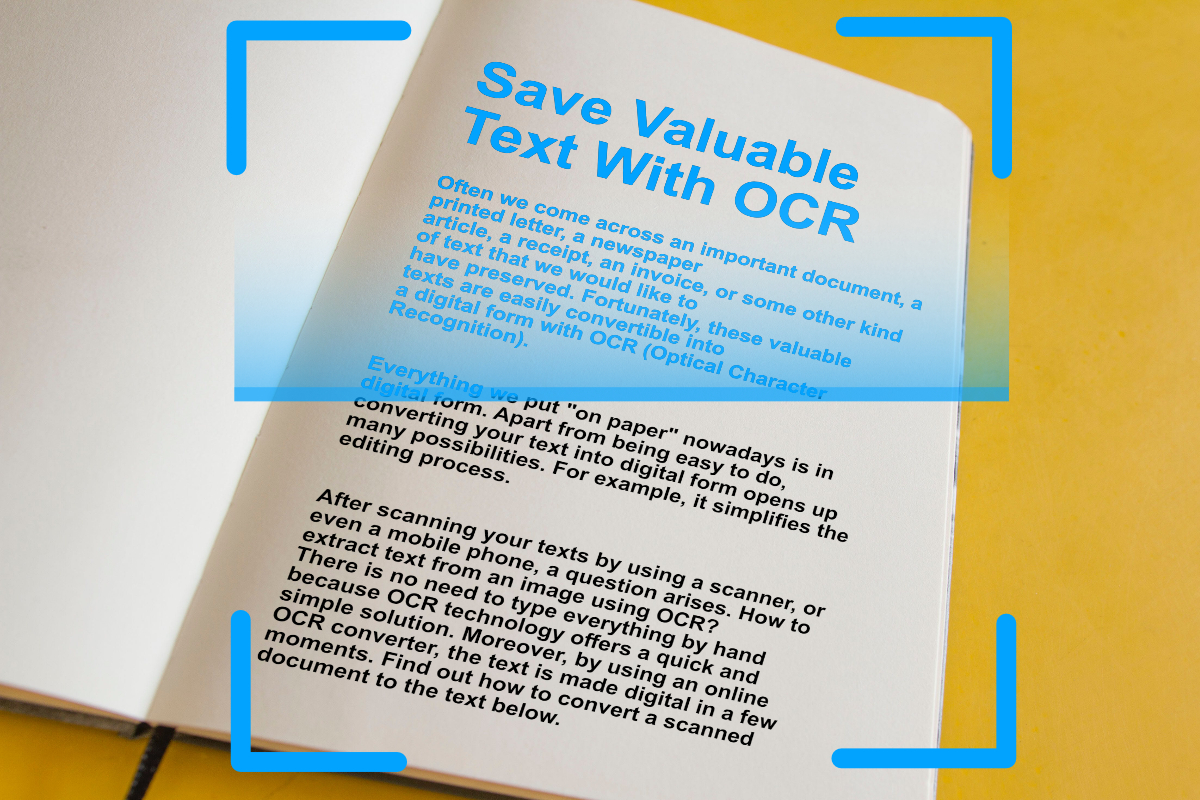
Often we come across an important document, a printed letter, a newspaper article, a receipt, an invoice, or some other kind of text that we would like to have preserved. Fortunately, these valuable texts are easily convertible into a digital form with OCR (Optical Character Recognition).
Everything we put "on paper" nowadays is in digital form. Apart from being easy to do, converting your text into digital form opens up many possibilities. For example, it simplifies the editing process.
After scanning your texts by using a scanner, or even a mobile phone, a question arises. How to extract text from an image using OCR? There is no need to type everything by hand because OCR technology offers a quick and simple solution. Moreover, by using an online OCR converter, the text is made digital in a few moments. Find out how to convert a scanned document to the text below.
How To Digitize Old Texts?
Even though it is easy to get your dusty old paper documents into digital form, there are still a few factors to consider for better OCR results and performances.
For the best results, text should be clear and machine-written. Take a clear picture of the document you want to convert. If you want to scan handwritten text, the conversion result will depend on how clear the writing is. Even then, it will not be flawless, as handwritten texts can still rarely be correctly interpreted by OCR. However, we can look forward to the technological advances in this field shortly.
Can I Improve Scan Quality?
To ensure that the scans you have made are of good quality, increase the contrast between text and background. Why is this important? Because documents with low contrast can result in poor OCR. Increasing the contrast, the OCR can more easily distinguish the text from the background. If parts of the text have faded, they can be corrected later on.
Are some of your scans a bit "on a crooked side"? This will not be a problem for most OCR programs since they can handle a small amount of skewing and distortion. When the "deskew" option is available, be sure to use it on your file.
Time to Convert Your Scans or Images To Text
Now that all the necessary factors are known, you can start to extract the text. Today, we will present you the two different options relevant when extracting text from an image or a scan with OCR.
Convert to TXT
TXT is a simple format. It contains nothing but plain text. No formatting, and no images. If you want to extract the text from a scan or image, this is your best option. It helps that the files are small and can be opened in any writing program.
Convert To Word
Converting text to DOCX or DOC is perfect for users of Microsoft Word. The advantage of Word documents? The OCR operation will try to retain the formatting of the original as best as possible. If graphics or images are part of the scan or image, it applies to them as well. To get the best results, please select all languages the file contains.
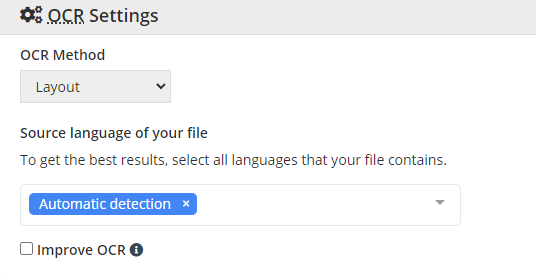
TIP: OCR2Edit – Convert to Word: When converting images or scans to one of the formats used by the word processing software Microsoft Word (DOC, DOCX), in OCR Settings:
- Choose the OCR Method (Layout or Text Recognition).
- Choose the language of your file to improve the OCR.
- Select the box – Improve OCR in the optional settings to improve OCR recognition (turning the text monochrome).